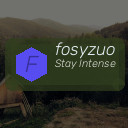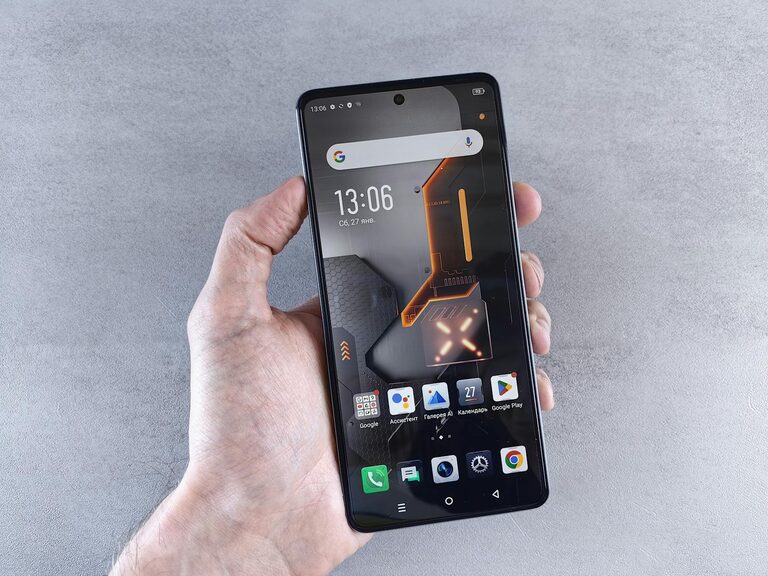
In our always-connected world, notifications from emails, social media, apps, and messages constantly vie for our attention. While these alerts can keep us informed, they often lead to distractions, stress, and decreased productivity. Setting healthy boundaries with notifications is essential for maintaining focus, managing time effectively, and improving overall digital well-being.
In this post, we’ll explore practical tips to help you manage notifications to better control when and how you engage with them.
Why Setting Boundaries with Notifications Matters
Notifications are designed to alert us immediately, but this constant stream can fragment our attention. Research shows that frequent interruptions can reduce productivity and increase stress. Setting boundaries helps you:
– Regain control over your attention
– Create space for deep work and rest
– Reduce anxiety linked to constant alerts
– Maintain a healthier relationship with technology
Now that we understand the importance, let’s look at actionable strategies for managing notifications.
Assess Your Current Notification Settings
Before making changes, it’s helpful to understand your starting point.
Step 1: Identify Which Notifications You Receive
Review the apps and devices you use daily and note which send notifications. Common sources include:
– Email clients
– Social media apps (Facebook, Instagram, Twitter)
– Messaging platforms (WhatsApp, Slack, SMS)
– Calendar and reminder apps
– News and weather apps
Step 2: Determine Necessity
Decide which notifications are truly important versus those that can be silenced or limited. For example:
– Work emails during office hours may be essential
– Social media alerts could be optional
– Promotional emails might be unnecessary
Tips for Setting Boundaries with Notifications
1. Customize Notification Settings per App
Most apps allow granular control over notifications. Dive into settings to:
– Disable notifications for less important apps
– Choose only specific alert types (e.g., mentions or direct messages)
– Turn off sound or vibration alerts while keeping banners
Customizing allows you to receive only relevant alerts without constant interruptions.
2. Use Do Not Disturb or Focus Modes
Phones and computers have built-in features to limit notifications temporarily.
– Use Do Not Disturb during meetings, focused work, or personal time
– Schedule automatic activation during non-working hours or nighttime
– On some devices, Focus modes allow customized filters—for example, allowing calls from family but silencing all else
These modes help create distraction-free environments.
3. Set Specific Times to Check Notifications
Instead of responding immediately:
– Allocate fixed times during the day to review email and messages—for example, mid-morning, lunchtime, and late afternoon
– Avoid reactive behavior by waiting until these scheduled times to attend to non-urgent alerts
– This strategy helps reduce task-switching and enhances productivity
4. Silence Notifications While Sleeping
Sleep quality can be disrupted by late-night notifications.
– Enable night mode or scheduled silencing of notifications during sleep hours
– Use “Bedtime” modes available in many smartphones that dim screens and silence alerts
– Consider completely powering off devices or placing them out of reach to prevent temptation
5. Manage Email Notifications Thoughtfully
Email can be a major source of distractions.
– Turn off push notifications for new emails
– Set filters or rules to prioritize important messages into specific folders
– Consider unsubscribing from newsletters or promotions you no longer find useful
– Use an email client that consolidates notifications to reduce frequency
6. Limit Social Media Notifications
Social media can generate many non-urgent notifications.
– Disable all non-essential social media alerts like likes or follower updates
– Allow notifications only for direct messages or mentions if needed
– Use built-in app timers or screen time features to limit usage
7. Use Technology Tools to Support Boundaries
Various apps and tools help manage notifications and digital distractions.
– Notification blockers or focus apps such as Forest, Freedom, or StayFocusd
– Screen time tracking apps to monitor and moderate usage
– Built-in operating system settings like Windows Focus Assist or macOS Notification Center customizations
Creating a Notification Routine That Works for You
Every individual’s needs differ. Experiment with settings and routines to find what helps you maintain your focus and peace of mind. Reflect regularly on what’s working and adjust as needed.
Additional Suggestions
– Communicate your notification boundaries with colleagues or family to set expectations
– Use visual or physical reminders to take breaks from devices
– Regularly review app permissions and disable unnecessary alerts
Conclusion
Managing notifications effectively is key to preserving your focus, reducing stress, and enjoying a healthier digital life. By customizing settings, scheduling times for checking alerts, and leveraging technology features designed to minimize interruptions, you reclaim control over your time and attention.
Start with small changes today and notice how establishing clear boundaries with your notifications can improve your productivity and well-being.
—
If you found these tips helpful, feel free to share your own strategies or questions in the comments below!